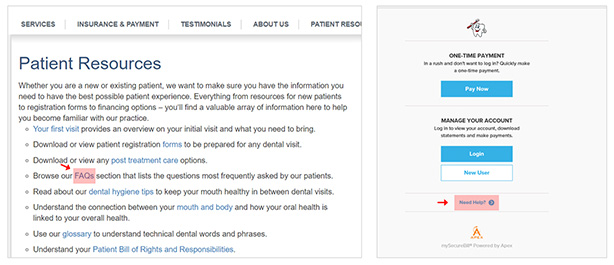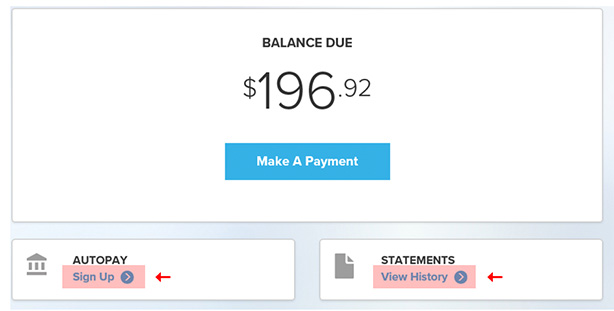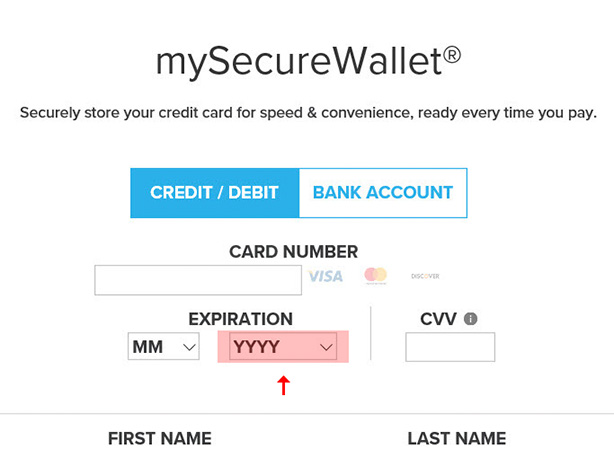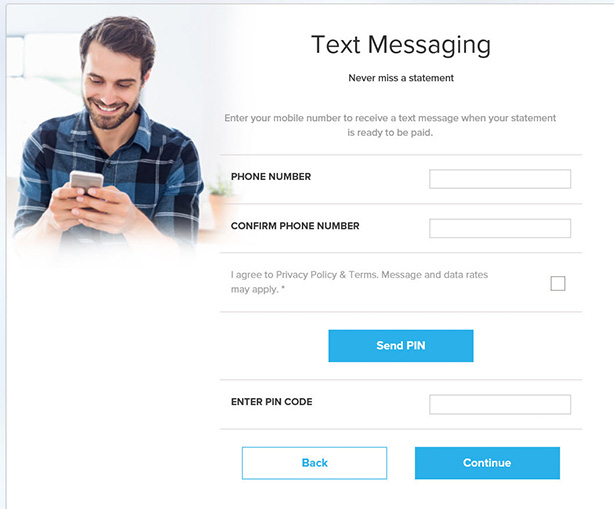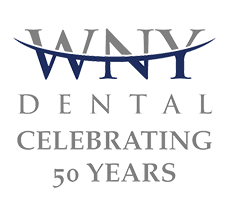To pay your bill online click the 'Pay My Bill' button
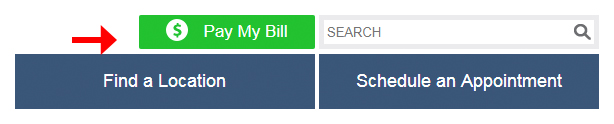
Upon clicking the ‘Pay My Bill’ button, a pop-up box will open with a message indicating that you will be redirected to a secure site managed by our payment partner Apex. Click the ‘Continue’ button to go to the secure site.
If you click on the ‘Cancel’ button or the ‘X’ on the top right-hand side, you will remain on the website.
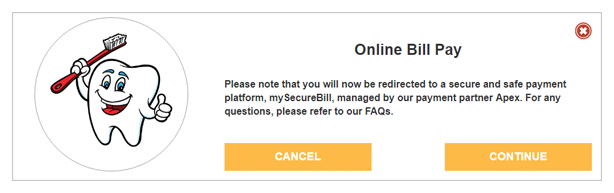
You are now on the payment site. 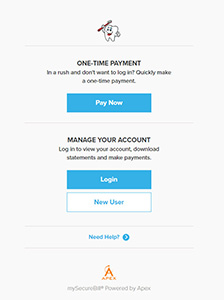
To proceed further, you will need your unique ‘myEasyMatch’ code, which is located on the front of your paper statement.
When you have that code, you can enroll as a new user where you can make payments and view your past statements or you can make a one-time payment.
Next, we will show you where your ‘myEasyMatch’ code is located.
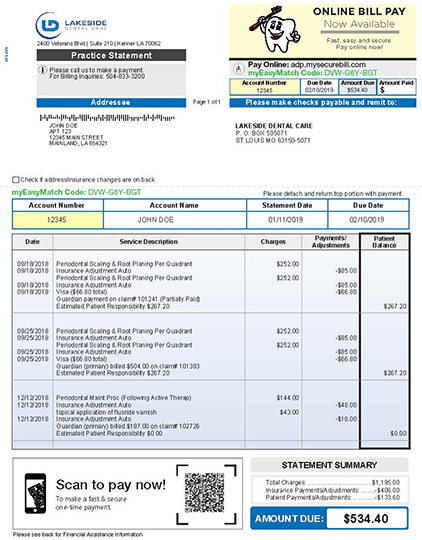
Enter your myEasyMatch code and your zip code and press the ‘Continue’ button.

Complete your ‘New User Registration’.
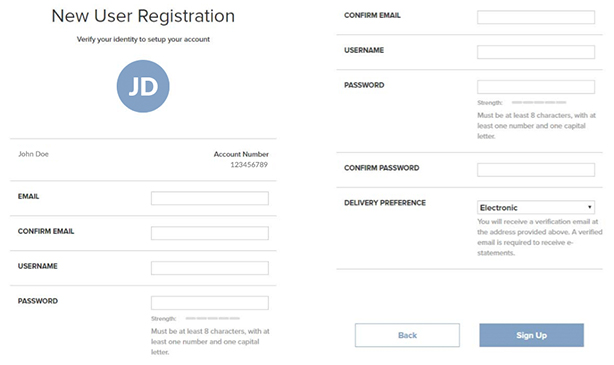
Please verify your email address by confirming the link in your email.
To pay your bill, you need to confirm your email.
This is an important step to complete your registration.
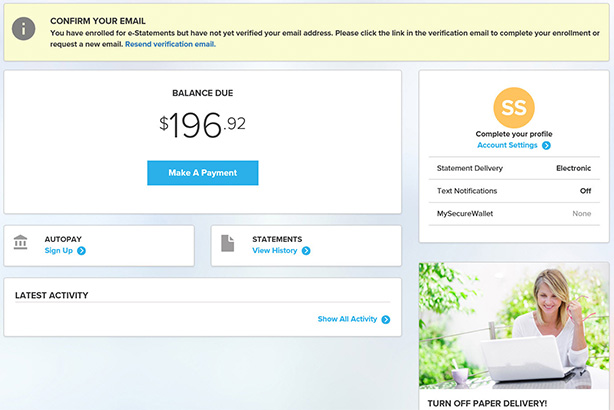
Please choose your payment amount and select your payment method. You can pay via a credit card or through a bank account.
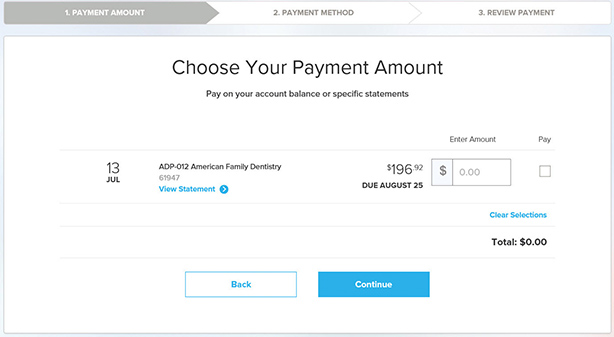
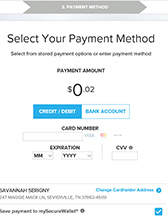
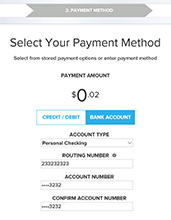
Complete making your payment
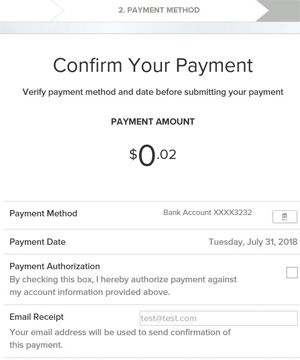
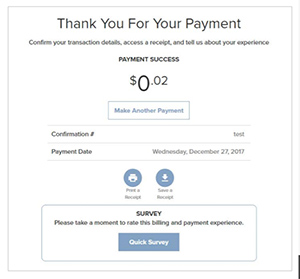
Enter your myEasyMatch code and your zip code and press the ‘Continue’ button.

Select the Bill and enter the amount that you would like to pay.
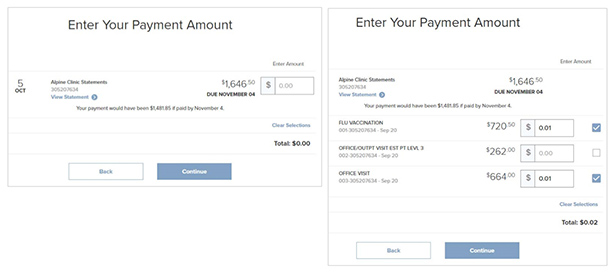
Complete making your payment
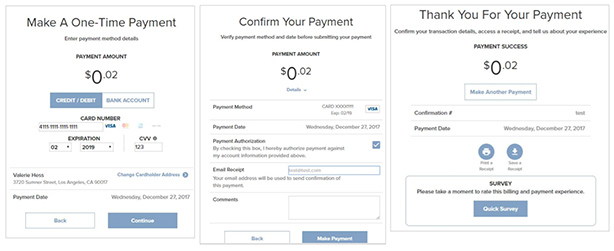
General Information